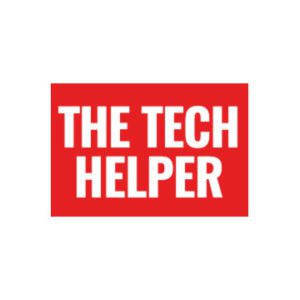- A few tweaks can make a big difference when setting up an Android cell phone for a senior
- Changing the text size, cleaning up the homescreen and setting up some contacts are great first steps
| Do I have an Android Phone? |
| Update your phone |
| Download some apps |
| Arrange your homescreen |
| Make text bigger |
Android cell phones are an affordable, easy to use way to get a phone, with hundreds of handsets available – and with a few tweaks, setting up an Android cell phone for a senior is a cinch.
From adding some contacts to boosting the text size, these tweaks will help you get the most out of phone, and stay in touch with friends and family (along with letting you do everything from watch TV and listen to music to play games and even do your shopping and banking).
There are also a huge number of alternatives to an Android phone which, depending on how comfortable you are with technology, might be better – we have a full guide to them here.
Do I have an Android phone?
If you don’t have an iPhone, there’s a pretty good chance you have an Android phone. Although the Android software is made by Google, hundreds of manufacturers from Samsung to OnePlus make phones using Android software.
One of the biggest issues with setting up an Android phone is that there isn’t one single version of Android. Manufacturers like Samsung have their own version, and many manufacturers don’t have the latest version of the software.
We’ve tried to make these instruction useful for most Android users – but if your menus seem completely different, that’s why. If that’s the case, going to the maker of your phone’s web site to look for support is a good first step.
Update your Android phone
One of the biggest issues Android software has is that there are dozens of different versions of it.
On top of that, there are dozens of different security updates for each version.
To make sure you’ve got the latest updates, the first thing you should do with an Android handset is check for updates.
On most recent Android handsets, you need to go into your phone’s Settings app (it’s the little picture that looks like a cog). From there, scroll down and tap System, then Advanced then System update – this should tell you if updates are available to prompt you to install them.
Google has a more in depth guide here explaining what to do.
Choose your apps
It’s easy to download too many apps, but it reality, you’ll probably find you only actually use a handful.
A couple of games, a banking app, shopping and messaging apps and some entertainment apps are a good start when setting up an Android cell phone for a senior.
Google’s Play Store has thousands to choose from – and don’t be afraid to try new apps, although we’d recommend deleting them if you decide you don’t like them, otherwise you’ll end up with a phone full of apps you never use.
A great way to get used to the phone is by playing some games, like Candy Crush or Words with Friends.
Video and music streaming apps are also a must – and it’s worth taking the time to to set them up with favorite stations, shows and movies. We’d recommend TuneIn for radio
Messaging is a tricky one, and really depends on the person. Even email can be a step too far for many people. One of the most popular apps is WhatsApp, especially its ability to set up groups for families to stay in touch. It’s also great as almost anyone with a smartphone can download WhatsApp to their device and use it (many apps are only available on some types of phone).
Another to try is a streaming fitness apps to help keep people active.
The NHS (Britain’s National Health Service) is also a goldmine of information and even has its own virtual workouts here. It’s also got a good guide to fitness for seniors here. Healthline also has some senior workouts here.
The National Institutes of Aging also has some great resources, including online workout videos, here.
Grocery shopping is another great use of a tablet at the moment, and you can download and set it up with favourite items already in the app. They’re a pretty high chance your grocery store has its own app, so download it.
Medical apps are also particularly useful, and in particular something like a medication reminder app. Healthline has a list of the best ones here.
Arrange your homescreen
Arranging your homescreen is key to making an Android phone useful. Less is better, and you really only want the apps you use ona daily basis to be on the first screen you seen when you switch the phone on.
There is also a bit of the screen at the bottom known as a ‘dock’. This is where you want to put your most often used apps- usually a messaging app like WhatsApp, perhaps a game and your email.
Make the text bigger
Making the text bigger is a great fix if you’re struggling to read on a small phone screen, and one of the most important tweaks when setting up an Android cell phone for a senior
From Android’s main settings menu, go to the “Display” category, then tap “Font size” to change the text size.
By default, this should be set to “Normal,” but changing it to “Large” or “Huge” can really help.